Help!
How to use this site:
There are 3 steps:
- Import a Spotify playlist.
- Add notes to songs on the playlist.
- Publish your "liner notes" to share with friends!
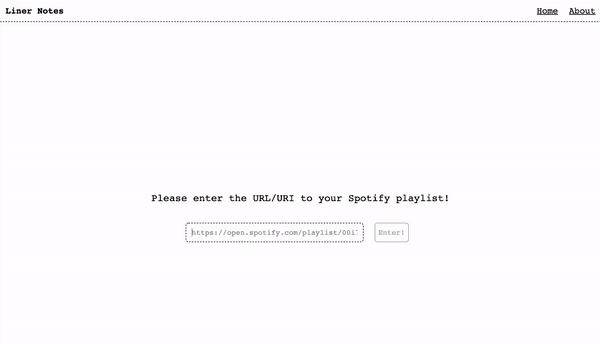
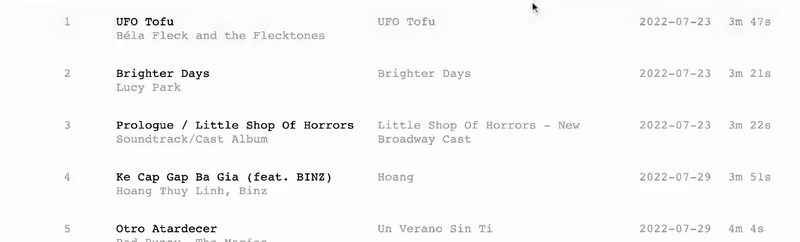

The published example can be viewed at this link!
That's all the basics!
There are a few more features that come with user accounts , like a view of all the pages you've made, setting privacy permissions, editing, and more! You can access your personal page by clicking the circle on the top right corner of the screen.
Here's how that looks like:
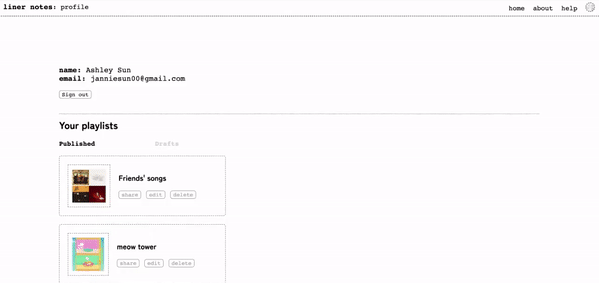
How to report bugs:
You found a bug? Amazing!!!
- First, check out this list of known bugs.
- If it's not in the list yet, please let me know here.
I really appreciate it! :)
How does Spotify sign in work / what does it do?
How it works
Spotify sign in works through OAuth, meaning that instead of having a separate login system, this webapp asks Spotify for permission to access data like your user id, name, email, and profile pic. These are the only fields it needs; it's not accessing any other data from your account!
What it's for
Signed-in users can view, edit, and delete the playlists they've published on this site. They can also set custom viewing & editing permissions for others, so you could, for example: collaboratively comment on a playlist or make a playlist page visible for only certain users.
How to find the URI / URL of your playlist:
Finding the URL: make sure that your link is in the format https://open.spotify.com/playlist/XXXXXXXX.
- If you're using Spotify Web Player: the URL is in the address bar of your browser.
- If you're in the desktop or mobile app:find the "More options" button (the three dots underneath the playlist header). Click "Share" and then "Copy link to playlist".
Finding the URI (Unique Resource Identifier): this should come in the format spotify:playlist:XXXXXXXX.
- On Web Player and Desktop, click the more options button (three dots), hover over "Share" and "Copy link to playlist", and hold down the option/alt key before clicking. The text should change to "Copy Spotify URI".
If you still have problems importing your playlist, make sure that your input matches one of the formats highlighted above & check that your playlist is public. Note that a playlist doesn't have to be added to your profile to be public!
back to home